5 tips to extend your laptop battery life
Turn down the brightness
Guilty of putting your laptop onto sleep between uses? Instead, put your laptop on hibernate mode. In hibernation your laptop powers off and places its system state to disk, unlike sleep mode which keeps some power to RAM and current memory.
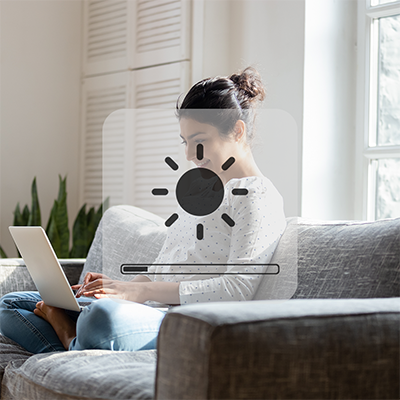
Hibernate over sleeping
Guilty of putting your laptop onto sleep between uses? Instead, put your laptop on hibernate mode. In hibernation your laptop powers off and places its system state to disk, unlike sleep mode which keeps some power to RAM and current memory.

Look after your battery
Keeping your battery in it’s “happiest zone” of charge is a great way to extend longevity. By “happiest zone” we mean above 40% charged and below 80% charged. Consistently charging your battery to full power then draining it completely can drastically reduce the amount of time the battery will last for. Conversely, a battery charged to 80% is likely to last for a lot more charge cycles. Whilst this advice may not be the easiest to follow (particularly when on the move) it will have a large impact on how that laptop battery lasts.

Stay cool
Keeping your laptop cool will maintain battery in both the short and long-term. The lithium-ion that laptop batteries are made from isn’t a fan of too much heat, so ensuring any vents aren’t blocked by say a throw, and allowing the machine to cool down between uses (to allow the sealed batteries to cool down) will keep your battery functioning optimally.

Invest in an upgrade
If you’re looking for a great way to reduce battery drainage and speed up functioning, investing in SSS and RAM memory could be a great option. SSD uses flash memory instead of a spinning disk within your computer that uses more energy and takes longer to boot up. Take a look at different models of SSD here.
RAM, similarly, to SSD makes your system rely less on the hard drive, reducing how much energy your laptop uses and speeding up performance. Different types of RAM can be viewed here.